IT for New Students

IT for Your NGU Journey
What should I bring? Any recent PC or Mac will do—make sure it’s less than two years old. You’ll also want a suite of office software. Check with your advisor for major-specific software. Security software is a definite yes.
What does NGU provide? Wireless in all academic buildings and residence halls. A Crusader ID for NGU email, Blackboard, computer labs, campus networks, printers, and MyNGU student portal. And, of course, an IT Help Desk.
Admitted to NGU? Once you’ve paid your deposit, you’ll be assigned your Crusader ID and can jump into the student portal, MyNGU. Time for a test drive!
Your Crusader ID
We set up your Crusader ID as soon as you make your student status official. (Pay your deposit or register for classes.) This ID gets you into your email, Blackboard, and student portal (MyNGU). It lets you print on campus and login to computer lab machines.
First-Time NGU Students
Your Crusader ID is a combination of your last name and the last four digits of your Student ID number (Ex. wayne1234).
If your last name exceeds 11 letters, it will be shortened so your Crusader ID is no longer than 15 characters.
If your last name contains punctuation or special characters, they are taken out in your Crusader ID.
Returning NGU Students
If your account was created before January 19, 2013, your username is a combination of your last name and the last three digits of your student ID number (Ex. wayne123).
If you are returning to North Greenville after a few years, and you did not get an email telling you that an account was created for you, call the help desk at 864.977.7272 so they can help you recover your email credentials.
Your First Crusader ID Password
* For accounts created on or after December 29th, 2021:
Your initial password combines your name and your birthdate.
Your password is:
- The first two letters of your last name, first initial capitalized
- The first two letters of your first name, first initial capitalized
- Your birthdate in mm/dd/yyyy format, with backslashes
For example, John Smith, born on February 2, 2002, has the following password: SmJo02/02/2002.
*For accounts created on or before December 28th, 2021:
Your password uses your last name and your Social Security number (SSN).
Your password is:
- The first three letters of your last name, first letter capitalized, +
- The last five digits of your SSN
For example, John Smith with an SSN of 123-45-6789 has the following password: Smi56789
Password Requirements
If you would like to change your password, visit sos.ngu.edu and answer three security questions. After this, you can set a password that meets the following requirements:
- 12 characters or longer
- 1 capital letter
- 1 lowercase letter
- 1 number or special character
It cannot contain your name, and you cannot use one of your previous passwords.
Alternatively, you can call the NGU IT Services Help Desk and reset your password over the phone by calling 864.977.7272.
Step 1: Register at Password Manager
You must register at password.ngu.edu before you can use the password reset manager. To register with the site, enter your Crusader ID and password, and then choose five security questions to answer. Make sure you choose questions and answers that you will remember. After selecting these questions, you will be enrolled in the password manager.
Step 2: Reset Your Password
If you have problems logging into your email, student portal, or your account on a campus computer, use the Self-Service Password Reset site to reset your password. You will need to:
- Know your current credentials
- Answer 3 security questions
- Meet the password requirements with your new password (see section above).
- Also, if you reset your password, the password for email and Student Portal will be changed. Your Blackboard password will not be changed. If you would like to change your Blackboard password, you will have to go to the Blackboard website.
- After resetting or changing your password, you must wait two days before changing it again. If you run into any problems, call the Helpdesk at 864.977.7272.
IT Essentials for New Students
-
Office Software
For most students, we recommend using Microsoft Office, the business world’s standard.
As an alternative, Apache OpenOffice is the free open-source productivity suite. OpenOffice is compatible with most Office documents and many other file types. Like Office, it’s a collection of powerful tools, but you don’t have to install all its modules. The latest version of OpenOffice supports Windows 8 and greater.
-
Security
Security Requirements
You must keep your computer secure. Minimally, this must include:
- Antivirus subscription
- Weekly installation of Windows or Apple updates
- Smart and safe habits (your habits!): Do not open email attachments from an unknown sender. Never give your Crusader ID or password to anyone via email. Delete such emails without replying.
Recommended Security Software
- Microsoft Security Essentials: It’s free and can be downloaded to your computer from this link.
- Malwarebytes: It’s free, too, and it scans your computer for any type of malware including viruses, worms, Trojans, and many other types of malware. Malwarebytes will then remove the malware from your computer.
For maximum protection of your computer, Microsoft Security Essentials and Malwarebytes can both be used.
Our IT Security Practices
We run an encrypted wireless network. Also, NGU blocks Internet sites that are offensive, malicious, bandwidth intensive, illegal, or unethical.
-
Wireless
NGU provides high-speed Internet services to support the mission and purposes of the university.
We support wireless protocols b, g, and n. Wireless is available in all academic buildings and residence halls. Wireless is also available in some outside areas.
Student Network: Crusader Connect
Crusader Connect is the wireless SSID designated for student use. It is an encrypted connection, which is an important safeguard when you access sites that require authentication. The password is “crusader” (all lower case). The password is no secret; we want everyone to know it. The password is not the security; it is the method for implementing encryption.
For Android, Windows, and OSX users, simply connect to the new SSID and enter the password when prompted.
-
Internet Acceptable Use Policy
Web site filtering is performed to block Internet sites that are offensive, malicious, bandwidth intensive, illegal or unethical. Web sites in categories that will be blocked include but are not limited to the following: adult content, gambling, hacking, audio/video streaming, pornography, tastelessness, sexuality, and violence.
- It is a violation of the Internet Acceptable Use Policy for any student to bypass or attempt to bypass the Web content filtering controls used on the NGU network.
- If a particular website is blocked and a student needs access to this site for approved academic purposes, a request to unblock the site must be sent to the ITS Help desk by the student’s professor. Requests will be considered on a case-by-case basis.
- The Director of ITS will review the request and ultimate approval to unblock a site will come from the Vice President for Academics.
Gaming
Gaming is restricted to evening and weekend hours only. Students are advised to use wired connections to gain maximum performance and preserve wireless bandwidth for other purposes. Students must not attempt to bypass content filtering or band restrictions for the purpose of playing games that violate the University’s content policy or supported hours.
-
Printing
Student Printer Locations
- Hester Memorial Library (upper and lower levels)
- Foster Commons
- Brissie Language Lab
- Crain 229
These printers are automatically added to your profile Printers folder at login. There is no need to add printers to the Printers folder.
There are also two coin-operated copy machines on each level of the library building.
Cost
5 cents/page (accounted for through your Crusader ID).
- Print first, fund later: New students start with a 30-page credit ($1.50 credit). After that, you must fund your account using Print Manager with an ATM or Credit Card ($10 minimum). Because you’re new, you must print at least one page before you can add funds.
- Rollover, Yes; Refund, No: Credit balances will carry over from semester to semester. However, credit balances will not be refunded when you graduate or withdraw.
- Check Your Balance: Each time a document is printed, a message appears from the System Tray (systray) in bottom right of the screen showing the remaining balance in your account. You can click on the icon in the systray to see your remaining balance.
-
Computer Labs
Use your Crusader ID and password to log into university computers. Computers are available in the Hester Memorial Library and computer labs in Foster (PC), Crain (PC), Runion (Mac), and Tingle (Mac). There are also computers in the Writing Center and Language Laboratory in Brissie.
Lab hours
- Hester Memorial Library: See Library Hours
- Foster: Mon.-Sat. 7 a.m.-12 a.m.; Sun. 1 p.m.-12 a.m.
- Crain: Mon.-Fri. 7 a.m.-6 p.m.
- Tingle: Mon.-Fri. 7 a.m.-6 p.m.
- Runion: Mon.-Fri. 7 a.m.-6 p.m.
- Language Lab: See schedule in Brissie 4
Heads Up for Daytime Use: Computer labs are sometimes used as classrooms during the day. You will have to find times to use the computer labs when they are not being used for classes. The library computers are available whenever the library is open.