services and resources.
IT for Students
IT Services & Resources
Software provided for you! Students will be given Office 365 Office Pro Plus licensing and Office 365 email access as a part of our partnership/licensing agreements with Microsoft. Each Student will receive five licenses to use for installations on personal devices, including mobile platforms like Apple’s iOS or Google’s Android.
- What computer should I use? Any recent PC or Mac will do—make sure it’s less than two years old. You’ll also want a suite of office software. Check with your advisor for major-specific software. Security software is a definite yes.
- What does NGU provide? Wireless internet in all academic buildings and residence halls. An ID for NGU email, Blackboard, computer labs, campus networks, printers, and MyNGU student portal. And, of course, an IT Help Desk.
- Recently admitted to NGU? Once you’ve paid your deposit, you’ll be assigned your ID and can jump into the student portal, MyNGU. Time for a test drive!
For most students, we recommend using Microsoft Office, the business world’s standard.
To install Office 365 on your laptop or desktop, sign in to your NGU email. Click on the Office 365 button. You can download mobile apps from your app store (many are free).
Accounts
-
Passwords
Your First ID Password
* For accounts created on or after December 29th, 2021:
Your initial password combines your name and your birthdate.Your password is:
- The first two letters of your last name, first initial capitalized
- The first two letters of your first name, first initial capitalized
- Your birthdate in mm/dd/yyyy format, with backslashes
For example, John Smith, born on January 2, 2003, has the following password: SmJo01/02/2003.
*For accounts created on or before December 28th, 2021:
Your password uses your last name and your Social Security number (SSN).Your password is:
- The first three letters of your last name, first letter capitalized, +
- The last five digits of your SSN
For example, John Smith with an SSN of 123-45-6789 has the following password: Smi56789
Password Requirements
If you would like to change your password, visit sos.ngu.edu and answer three security questions. After this, you can set a password that meets the following requirements:
- 12 characters or longer
- 1 capital letter
- 1 lowercase letter
- 1 number or special character
It cannot contain your name, and you cannot use one of your previous passwords.
Alternatively, you can call the NGU IT Services Help Desk and reset your password over the phone by calling 864.977.7272.
Password Issues
Trouble getting into your accounts? Use the Single Sign-On Portal to reset your password.
You must register before you can reset your password online. To register with the site, enter your username and password, and then choose three security questions to answer. Make sure you choose questions and answers that you will remember. After choosing these questions, you will be able to reset your password online.
Password Reset
When resetting your password, you must answer three of your security questions. The site will allow you to choose your password based on its requirements. If you know your current credentials, you will be able to change your password.
Also, know that if you reset your password, your Financial Aid password will not change. If you need to change your Financial Aid password, contact NGU Central.
-
Email
Communicating via Email
It is very important to check your email account regularly. North Greenville uses email for important communications. Professors, faculty, and staff may email you. And when they message through Blackboard, the content also goes to your email account.
Pro tip: Empty your deleted messages box every few weeks so your mailbox does not get too full. If your mailbox is full, you can’t receive emails.
Email on iPhone
To set up your email on your Apple iPhone, follow these steps.
Graduates: If you would like to keep your account after graduation, please provide IT Services with an alternate e-mail address. We will forward your mail to you, although you will no longer be able to log in to your inbox.
Email Acceptable Use Policy
Email services are provided by NGU and should be used to support the mission and purposes of the University.
- Email services may be used for incidental personal purposes provided such use does not:
- Directly or indirectly interfere with the operations or email services of the University.
- Burden the University with noticeable incremental cost.
- Interfere with the email user’s employment or other obligations to the University.
- Students are not permitted to send email solicitations and must not forward chain letters to any person, on or off campus, except to forward a message to IT Services.
- Only authorized employees may send broadcast email messages. Unauthorized users are specifically prohibited from using the University’s address book to harvest email addresses for bulk email purposes. Requests to send broadcast email messages may be submitted to Student Services.
- Students should be aware of the following:
- Email is less private than users may anticipate.
- Deleted email may persist on backup facilities and thus be subject to disclosure under state and federal law.
- Email stored on University equipment, whether or not created on University equipment, constitutes a University record subject to disclosure.
- The University cannot protect users from receiving all emails they may find offensive.
- Students are strongly encouraged to use the same personal and professional courtesies and considerations in email as they would in other forms of communication.
- Email services may be used for incidental personal purposes provided such use does not:
-
Student Portal and Portal Services
Student Portal
The Student Portal provides access to your information, course schedules, degree audit, transcripts, billing, financial aid, online documents, course content, grades, and more. Use your ID and password to log in.
Portal Services
Transcripts
View and print your transcript at any time through the portal. Just be aware, these transcripts are unofficial. When you need official proof of your academic work for graduate school, maybe, contact the Office of Academic Records.
Schedules
You can use the student portal to view and print your class schedule. Always check the online schedule the first day of the term to verify time and location. You can access this on the portal home page.
Student Account Statements
North Greenville University uses the Student Portal for statement of account and online payments. On the student portal, log in to your account at the top of the webpage using the log in credentials. Select the student tab, then student accounts and my account balance. You can print a statement in pdf format as well. You will also be able to make a payment or choose a payment plan.
North Greenville University students are be required to “accept” or “decline” their financial aid award package. Students will use MyFinAid Portal to view their financial aid information and interact with the NGU Financial Aid Office. Students can change loan amounts through this portal and view/obtain missing documents. For more information, visit Financial Aid and click “Applying for Financial Aid” tab.
Grades
The My Grades page shows mid-term and final grades for each term. Grades will not be mailed. All students are required to evaluate every course before taking their exams at the end of each semester. You will find the course evaluations under Students, Advising and Registration, My Grade Report. Click Select Term.
Need Help?
The ITS Help Desk can help you do virus removal, software installs, and minor repairs.
During weekdays (Fridays until noon), you can also:
- Call the Help Desk at 864.977.7272
- Visit the IT Service Building at the corner of Foster Circle and Boulevard Avenue
Notes:
- Appointments start the second Monday after the semester starts.
- Sorry, we can’t help with mobile devices at this time.
- If it’s after hours and you live on campus, let your Resident Assistant know.
-
Where to find your ID
First-Time NGU Students
We set up your ID as soon as you make your student status official. (Pay your deposit or register for classes.) This ID gets you into your email, Blackboard, and student portal (MyNGU). It lets you print on campus and login to computer lab machines.
Your ID is a combination of your last name and the last four digits of your Student ID number (Ex. wayne1234).
If your last name exceeds 11 letters, it will be shortened so your ID is no longer than 15 characters.
If your last name contains punctuation or special characters, they are taken out in your ID.
Returning NGU Students
If your account was created before January 19, 2013, your username is a combination of your last name and the last three digits of your student ID number (Ex. wayne123).
If you are returning to North Greenville after a few years, and you did not get an email telling you that an account was created for you, call the help desk at 864.977.7272 so they can help you recover your email credentials.